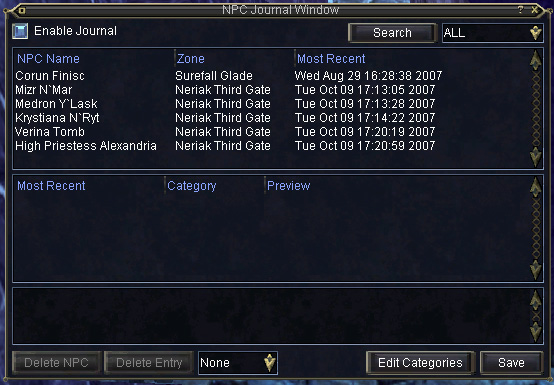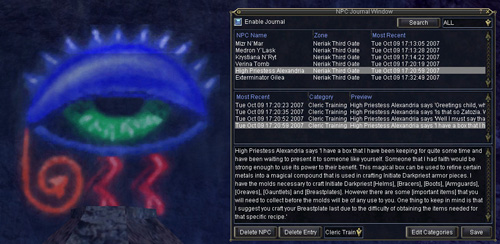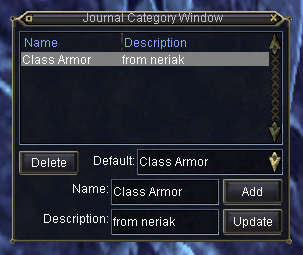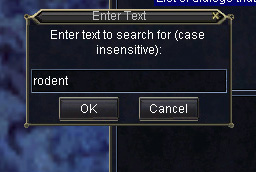| Do you have a bad habit of forgetting what an NPC asked you to do next for a quest? Perhaps you need to start using the NPC Journal Window more often! Here are some tips on using the NPC Journal Window in EverQuest: |
NPC Journal Window Let's face it! There are a lot of quests in EverQuest. Keeping track of the information that you gather while you're doing these quests can be a daunting task. The NPC Journal Window provides you with an easy way to store and organize quest dialogues. Here is the NPC Journal Window that shows you all of the non-player characters (NPCs) whose text you have recorded (the windows shown here may change).
NPC Dialogues To begin recording what NPCs say to you in your journal, click on the Enable Journal Logging check box in the top left of the window. When this box is checked, the journal will record anything NPCs say to you. The names of the NPCs with text recorded will show up on the list in the Journal NPC window. Once enabled, the journal will keep track of what each NPC has said to you. NPCs listed in the journal window can be sorted by the NPC Name, the zone where the NPC was found or the date and time of the most recent conversation with an NPC. The dialogue entries for each NPC can be sorted by date and time or category. Clicking on an item on the list will display the text for that journal entry. Here is an example of entries recorded in this journal from High Priestess Alexandria in the Neriak Third Gate.
Categories All entries start out in a default category; however, you can create your own categories for journal entries by clicking on the Edit Categories button. This will open up the Journal Category Window.
Search in the Journal The Search feature makes it easier to find specific dialogues in large journals. In the NPC window, click the Search button, and enter the text that you are looking for. The window will then display only those NPC's that have spoken that text. The search button will now show the searched-for text (instead of the word Search). To exit the search, click the Search button. A search in the NPC window will propagate to the Dialogue window, limiting your view to only those entries containing the searched-for text. Again, this can be cancelled by clicking on the search button again.
Delete NPC No, if you click this button it doesn't delete an NPC from the game. You'll have to kill them the old fashion way! The Delete NPC option allows you delete an NPC from your list, thereby removing all dialogue entries for that NPC as well. To delete an NPC from the list, simply click on the entry to select it and then click on the Delete button. Deleting the NPC from this window will delete ALL text associated with that NPC. This is useful if you no longer need to save the information. Delete Entry The Delete Entry button is useful if you find that you don't want to delete an NPC from your list but just want to delete individual dialogue for that NPC. To delete an individual journal entry, click on the entry and click on the Delete Entry button. This will only delete the selected entry. Filter The NPC Journal window also has a filter option which is located to the right of the Search button. You can filter the NPC list to only show NPCs with entries of a certain category by selecting that category in the Category selector. To view all NPCs make sure ALL is displayed. Files for the more Advanced: A text version of the NPC Journals are saved for each character in a folder in your EverQuest directory: C:/program files/sony/everquest/userdata. They are listed as CJ_charactername_server.txt. If you find a need to clear out your journal entry, you can save a copy of this file before deleting the NPCs or entries in-game. The UI Files associated with this feature are as follows:
To offer additional information for this article or to discussion it, join the NPC Journal Window discussion over on the official EverQuest forums. |